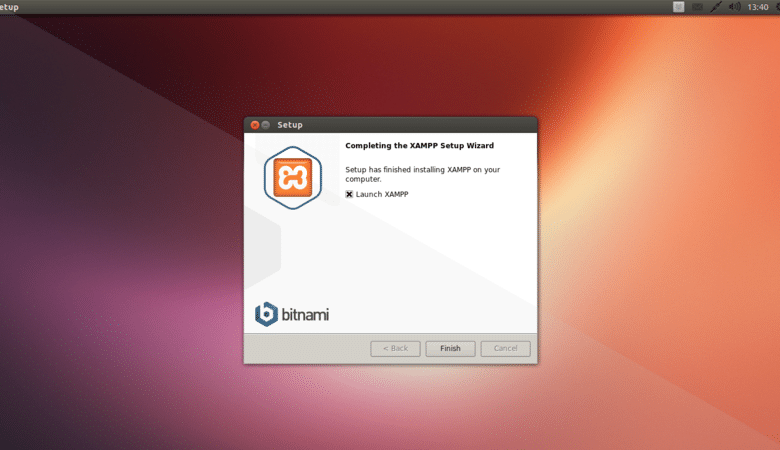
Start running Xampp in Ubuntu 16
Using Xampp or local server in Ubuntu or other Linux is kind a tricky. Simply put it’s kind pain in Ass.
It took me huge time to understand basic of this. It’s only work through Terminal. Which require kind a skill. For lot of Terminal practice I get some skill and move in this thing.
So, again I am going to write some most easiest skill to use Xampp or Local server.
Step1: Basic.
* I assume that you have default Ubuntu’s local server or Xampp. Then you understand already compare to Window it’s not easy to install or run in Linux it require kind a skill and mostly in Terminal. Which is huge tricky.
* Linux is divided in two authority. First for System and second for User which compare in Window User have full authority. Which means messing in System drive or folder or file it self you required permission. [ Simply put you required tourist Visa.. ]
* For tourist visa for System you can use “sudo” in terminal. Which mean for copy, paste, delete, alter or create you have to use Terminal. Which mean lot of pain in Ass for typing, remember and master Linux you must have to master Terminal.
* Open terminal by press Ctrl+Alt+T.
Step2: Location.
* First I will teach where all file put and it’s location.
Step3: Start with delete.
* When you type localhost in browser you get both server’s fancy page which kind a useless for you so you must delete for easyness.
sudo find /var/api/www/index.php -delete
sudo find /opt/lampp/htdocs/index.php -delete{ When you delete index.php it give other folder & page display. Good for you.}
* Some time it ask password. So enter it.
* You can use this method to delete any system. But be carefull you might delete some very usefull file.
Step4: Copy file in Server.
* Assume you have some php file in other drive but you can’t copy in Server. Why ? How ?
* Remember for location of folder get from above bar copy from location.{ Getting location bar selecet “Bar->Go->GetLocation” . }
sudo cp -r /my_file_copy_location/WantCopy.php /opt/lampp/htdocs/WantCopy.php{ This way you can copy file or all folder. }
* Remember folder or file name must not have space because that way terminal become confuse and show error. Don’t close terminal either.
Step5: Make folder in Server.
* Makeing folder is easy in other drive but not in System. I told you. It require visa for that. Creating folder is just like buying house on working visa which kind a tricky.
sudo mkdir /opt/lampp/htdocs/MySexyFolder
5 steps for Start running Xampp in Ubuntu Linux
- Informative
- Meaningful
- Helpful
Summary
Procedure of Start running Xampp in Ubuntu Linux. You can run Xampp in 5 easy steps..
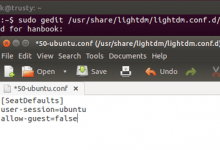
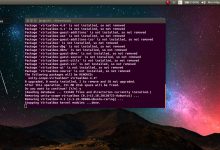
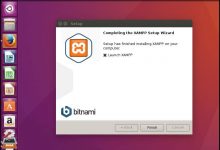


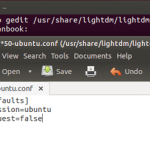






I am Linux user and I appreciate you for sharing such a good information you provided.